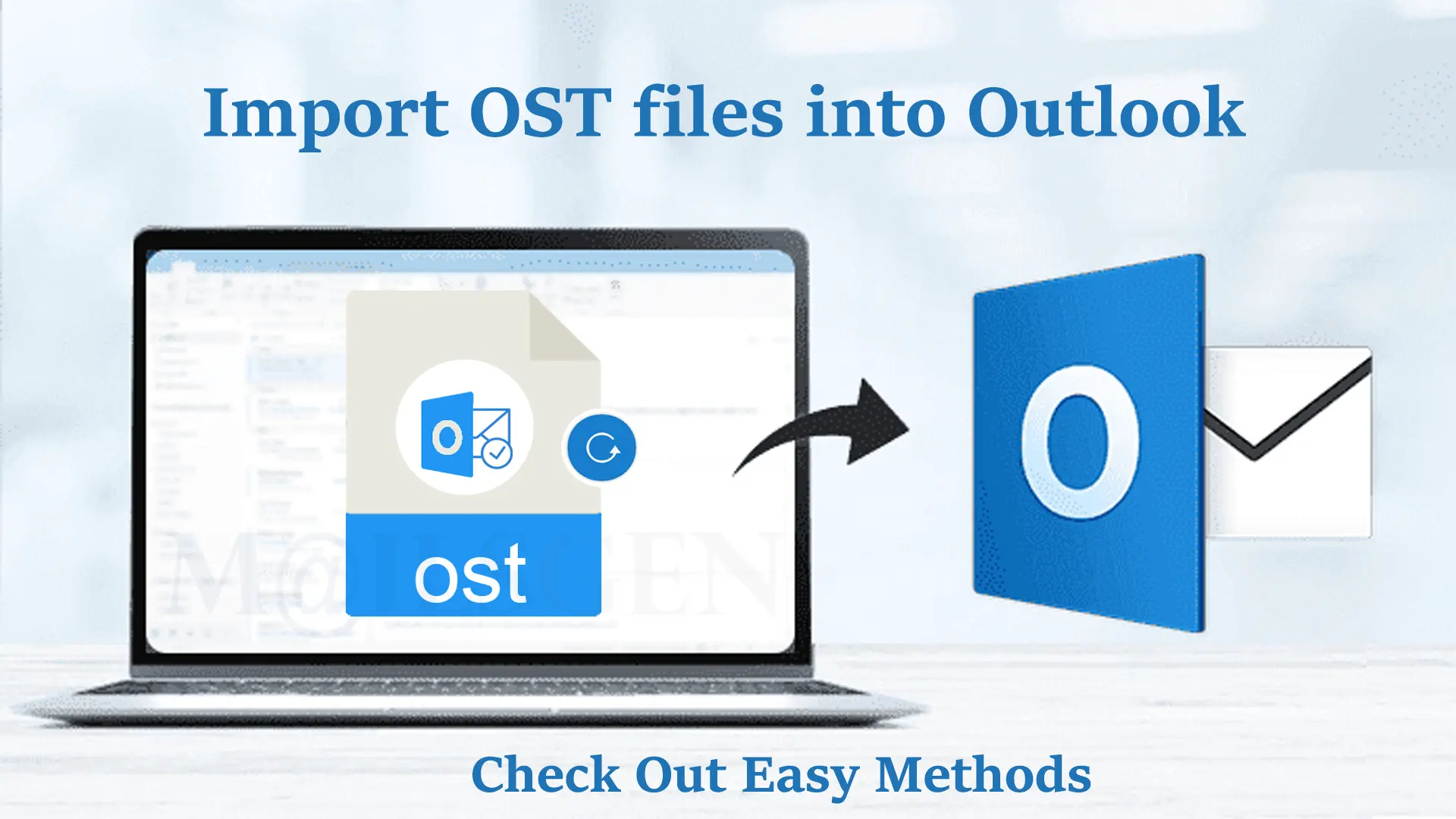This post discusses a common query of users i.e. how to Import OST files into Outlook 2021, 2019, 2016, and others. The aim of drafting this article is to offer you solutions to import OST files into MS Outlook. We have shared manual as well as automated ways for executing this task in the right manner. So, let us jump into this post.
We all are familiar that Outlook creates two different database files. OST file is a synchronized copy of Outlook mailbox and is generated while you set up your account by using IMAP or Exchange Server.
OST files are important as they permit accessing Outlook data in Exchange cached or offline mode. This way data of OST files can be read without an internet connection.
There is no doubt in it that OST files are important for users. However, there is no direct solution to open or import OST files in Microsoft Outlook. Also, there are many reasons due to why users need to add OST files in Outlook.
Know the Reasons to Import OST to Outlook 2021/2019/2016
- Exchange Server downtime issues because of many reasons like viruses, malware attacks, software/hardware failure, etc.
- To migrate data from one computer to another one.
- When the Exchange Server went under maintenance.
- If your OST files are corrupt.
Also read: Recreate or Edit OST File in Microsoft Outlook Safely
Before importing the OST files, it is important to know where OST files are stored on your system. Here are the instructions for it:
Locate the OST file on your system
- In the Outlook window, go to the File tab.
- Click twice on Account Settings.
- Go to Data Files – Choose your OST file – Hit open file location.
- You will see a newly opened window having the default location of your OST file.
With these steps, you can find OST files on your system. Now, before we go ahead, let us know that OST files can or can’t be imported into Microsoft Outlook.
Many users don’t know that if for any reason OST file gets corrupted, or becomes inaccessible/orphaned, then no other solution than linking or importing it to Outlook is left to users.
There is no method to relink the orphaned OST file with IMAP/Exchange Server. There are many ways to import OST files to Outlook but no way are there to import an orphaned/inaccessible OST file.
You can only import OST file data into Outlook when you fulfill the below conditions:
- When the OST file is linked to the server.
- When the Outlook profile is active and working.
Available Methods to Add OST Files to Outlook
Once you know how to locate the OST file on your system. Now, look at the different ways to open OST files in Outlook 2021 and older versions.
You are familiar that Microsoft stated ‘There is no direct method to import OST file into Outlook 2021/2019/2016.’ Thus, the only way is to convert the OST file to an Outlook importable format or accessible format i.e. PST. For this, let us check the manual and automated solutions.
Manual Approach:
There are multiple methods that you can use to import OST mailbox data to Outlook. However, these methods only work when you fulfill the conditions mentioned above.
If you have an active MS Outlook profile and your OST file is working then you can proceed with manual methods. If not, then go for the automated solution.
Steps to add OST file to Microsoft Outlook:
- In MS Outlook, go to the File tab.
- In the appeared file menu, go to Open & Export.
- Now, go to Import/Export.
- In the opened window, choose Export to a file option.
- In the next window, choose Outlook .pst file.
- Mark the checkboxes of folders you want to export.
- Mark the box for Include subfolders.
- Use the Browse button to choose the destination to save the exported file. Also, look for the other available options.
- Finally, hit the Finish button.
Now, your OST file is exported and you can easily share it with any Outlook user. Also, users can read the resultant file in all versions of MS Outlook i.e. 2021, 2019, 2016, 2013, etc.
This is the entire process with the manual method. It is visible that this method will take time and is complex. Also, this method has many demerits that one can’t ignore.
Why you should not choose the manual method?
As we said, there are many limitations to the manual method of importing OST email files to Outlook 2021, 2019, 2016, and others.
- This method is risky and complicated due to which users found it uncomfortable.
- You can’t import multiple OST files with this method.
- This method is time-consuming and tiresome.
- To understand the manual method, users need technical knowledge. A mistake can lead to data loss & corruption.
- One can’t import corrupted and orphaned OST files with this method.
100% Working Solution to Import OST files to Outlook
To overcome all the limitations of the manual method, we hereby come up with an expert-recommended solution. With MailsGen OST Converter, one can smoothly import OST file data to Outlook. This is one of the best & 100% working solutions. It directly converts all data of OST files to multiple formats. Also, this program has several eye-catching features:
Major highlights of the software:
- Import OST files with attachments and other attributes to Outlook.
- Safely import all data from OST files like emails, contacts, notes, tasks, etc.
- Import any huge-sized OST file directly to MS Outlook.
- Bulk option to load multiple OST files to import to Outlook at once.
- Keep the folder hierarchy and data integrity maintained during the import task.
- Advanced filters for desired items imported from OST file to MS Outlook.
- Highly suitable for Windows 64-bit and 32-bit versions
Steps to use this automated program:
- Install and start the program on your Windows 11, 10, 8, 7, etc.
- Now, use the Browse button and add one or more OST files that you want to import.
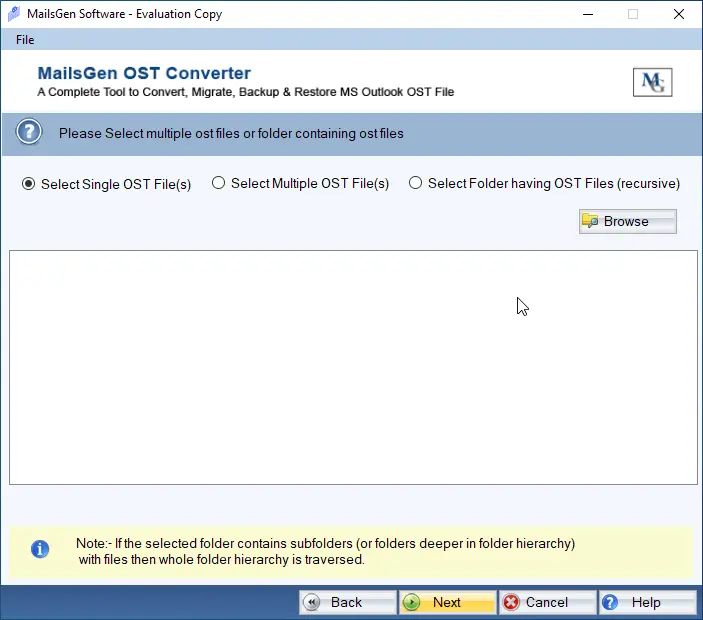
- Use the filter for desired data items import.
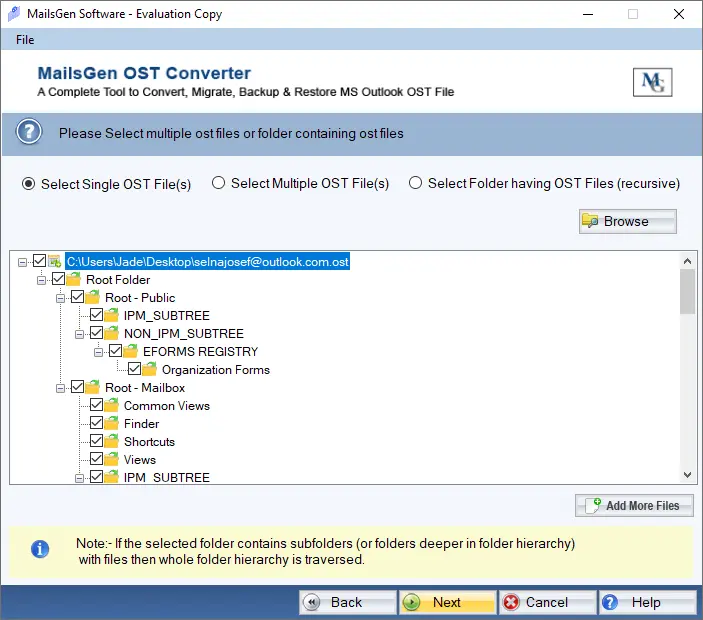
- Select the option ‘Export to PST‘
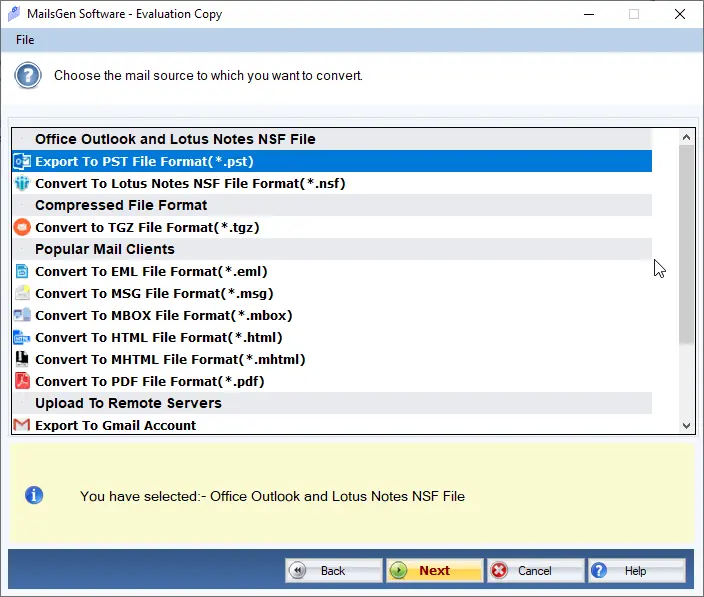
- Set the path for saving your files.
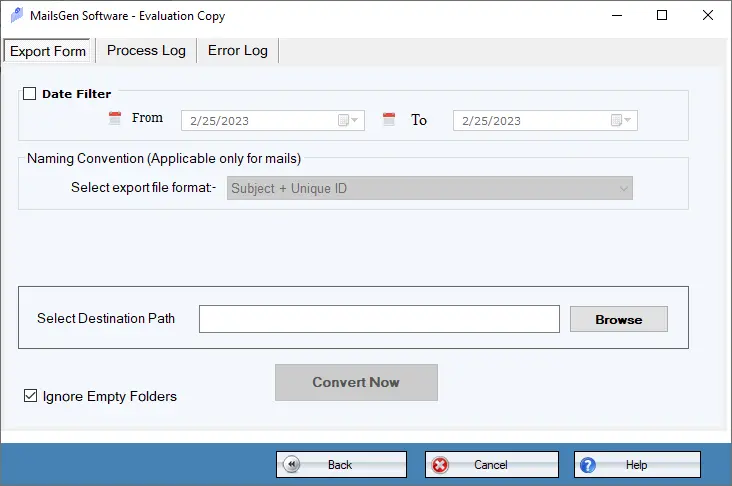
- Lastly, hit the Convert button.
This is all about the automated way to attach OST files to Outlook. You can see that this method is easy and consumes very little time. Additionally, it is a perfect program with 100% security for data items. Once you get the PST file, simply complete the process of importing OST to Outlook using the Outlook Import/Export option.
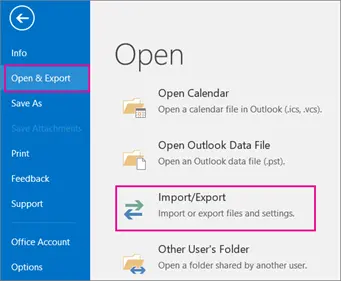
Conclusion
Through this informative post, you come to know that there is no method to directly import OST files to Outlook. So, the only way for users is to add OST files in Microsoft Outlook 2021, 2019, 2016, and others. To do so, we have explained manual as well as professional methods in this post.
Manual ways come with some limitations which may create barriers to safely executing the task. Hence, professionals recommend automated programs to get rid of all issues of manual methods.