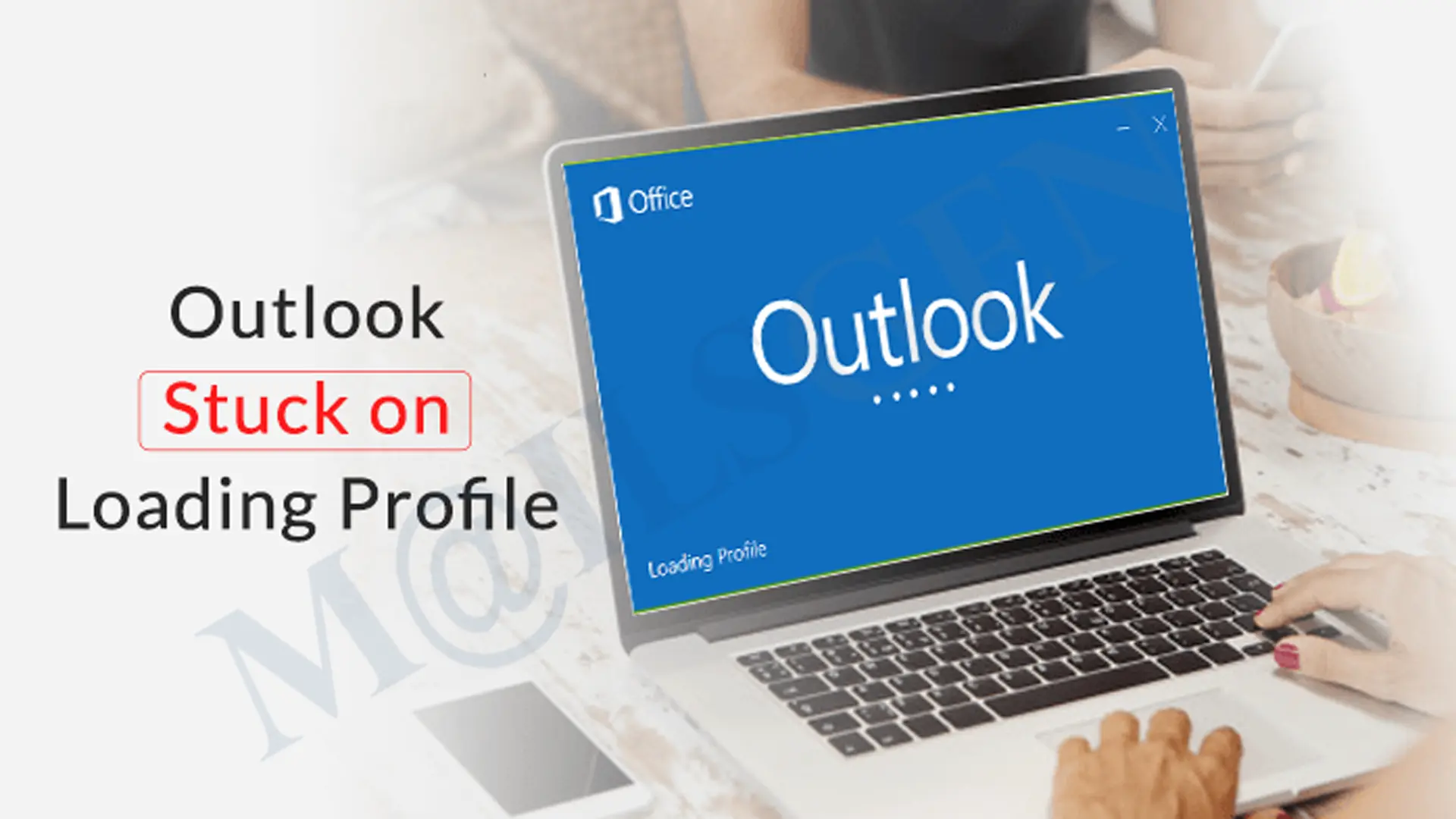Every business relies on emails for communication; for this, multiple applications are available online. Among them, Outlook is a highly popular application with lots of amazing features but sometimes you will see the error stuck on loading profile on your screen.
In this article, we will know the reasons and solutions behind this error in Outlook.
The error ‘Outlook stuck on loading profile‘ is a situation where Outlook can’t open properly and becomes unresponsive in its starting phase. When you start MS Outlook, you are supposed to open your email accounts, settings, mailbox data, etc. but if something happens wrong, it can lead to this error ‘Outlook freezes on loading profile’. This restricts you from accessing your data.
Reasons responsible for Showing ‘Outlook stuck on Loading profile’ error
You will get this error message due to multiple factors like a corrupted profile, incompatible add-ins, huge size of mailbox, software conflicts, network issues, etc. Let us know these factors in detail:
Corrupted Profile: A corrupted Outlook profile is the prime factor for this error. This may happen because of sudden shutdowns, software conflicts, and other problems.
Large Mailbox size: In case your mailbox size is large because of many emails and attachments, then it may take time to load. Due to which ‘Out of Memory or System Resources’ error occurs in MS Outlook.
Network Issues: A weak internet connection is responsible for showing the error of ‘loading profile’ in MS Outlook.
Incompatible Add-ons: Incompatible add-ins can conflict with MS Outlook and result in freezing Outlook during the loading process.
Outdated application: Using an outdated version of MS Outlook may freeze it from loading.
Solutions to Fix Outlook Stuck on Loading Profile Problem
In this segment, we will figure out the possible solutions to fix the error of Outlook freezing while loading the profile.
Solution 1: Start with a new profile
If you have a corrupt profile, then you need to create a new profile and then start MS Outlook. Creating a new profile & setting it with a POP mail account automatically creates a new PST file. Now, you can try launching Outlook with this new profile. If it works, then there is an issue with the PST file from the old account & not with Outlook.
Solution 2: Look for your Internet Connection
Weak or no internet connection prevents Outlook from opening. So, if this is the issue then disconnect your Wi-Fi temporarily or unplug the LAN cable and now try opening MS Outlook. If you get a connectivity error then the problem is with the internet connection. You can check connecting with different Wi-Fi sources to get rid of this issue.
Solution 3: Turn off compatibility choices
The compatibility settings chosen by you might create a problem in loading the Outlook profile. To resolve this, try this solution:
- Locate MS Outlook program on your system.
- Right-click on the Outlook program and choose Properties.
- Go to the Preferences tab.
- In the section of compatibility mode, unmark the option ‘Run this program in compatibility mode for‘
- Close the window of properties and start opening MS Outlook again.
Solution 4: Keep the software up to date
An outdated application may show this error message, especially on Windows 10 systems. Check these steps to update MS Outlook:
- Go to Control Panel and choose Update and Security (In Win 7, go to System & Security and then Windows update)
- Go to the Check for Updates option and if available, Install them by clicking on Install Updates.
- Updated software like New Outlook for Windows Replaced the Mail, Calendar, and People Apps.
Solution 5: Try Outlook in Safe mode
You can try opening MS Outlook in safe mode. It is similar to restarting the computer.
- Open the Run Window by pressing the Win + R Key together. You can go to the Start button and look for Run.
- Type ‘Outlook.exe/safe’ and hit the OK button.
- Pick the profile that you need to open and then hit OK.
If doing so will successfully open MS Outlook then the problem is created by add-in. To check the fault add-in, go for these steps:
- In safe mode, go to File in MS Outlook.
- Choose Options and then go to Add-ins.
Turn off the add-ins and exit MS Outlook. Then, re-open it in safe mode. If it opens properly then install the add-ins one by one. After enabling each, close and open Outlook so that you can find out the problematic add-on.
Solution 6: Run Outlook with Admin privileges
Running MS Outlook with admin privileges will fix the error. Here’s how:
- Look for the shortcut of MS Outlook on your system. It might be on your desktop or in the Start menu.
- Once you get the shortcut, right-click on it.
- In the appeared menu, go for the option Run as administrator.
- After choosing the option, you will see a message on your screen. Click on Yes once you get the message.
Solution 7: Run Task Manager to end processes
Sometimes, ending processes related to MS Outlook may resolve the issue you are facing.
- Simply right-click anywhere on your computer’s taskbar and choose Task Manager.
- In the window of Task Manager, go to the Processes tab. You will see the list of running processes on your system.
- Check for the process related to Outlook.
- Select one of the processes, choose it and hit the End Task button. You need to repeat this for every process related to Outlook in the list.
Solution 8: Disable Outlook presence features
By disabling Outlook presence features, you can get rid of the error ‘Outlook freezes while loading profile.’ To turn off the features, check these steps:
- Start the Outlook program on your screen.
- From the Outlook window, go to the File option.
- Select Options in the appeared menu.
- This will open a new window of Outlook options. Check for the People option on the left & click on it.
- You will find a few checkboxes on the right side. If you find any of the options are enabled, unmark them: Show user photos when available, Display online status next to the name.
- After unchecking these boxes, hit the OK button to reflect these changes.
- Now, close MS Outlook and then try reopening it. You will see the presence features get disabled.
With the above solutions, you can resolve the issue of MS Outlook being stuck on the loading profile. In case, you still face the same error even after following the above solutions then there may be an issue with your OST file. Thus, you have to repair the corrupted OST file.
To do so, we won’t suggest you any manual workaround due to their shortcomings. Instead of this, you should try MailsGen OST Converter Software. It smoothly recovers and restores all data items from damaged OST file.
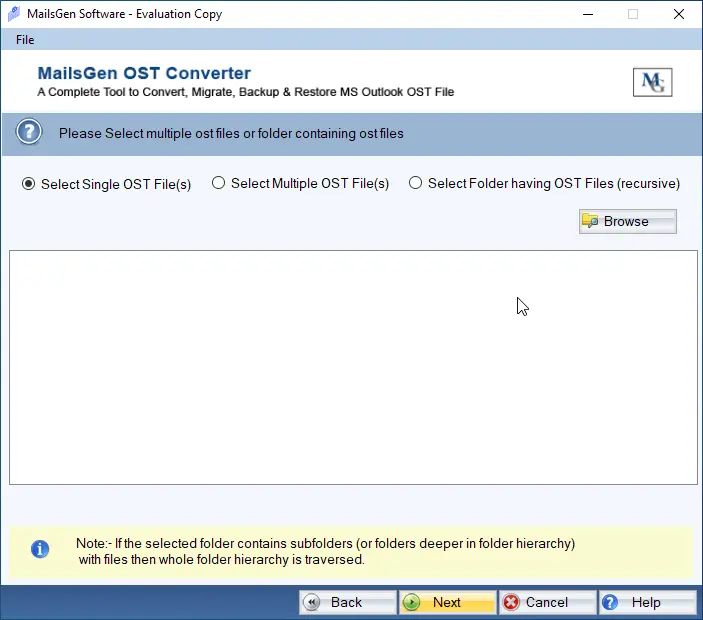
We suggested this program as it is loaded with many smart features to quickly and safely recover OST file items.
Conclusion
Struggling with the error Outlook stuck on loading profile is too irritating for users. We are aware of it and that’s the reason we have offered various solutions to resolve it. In this post, we have explained the methods for troubleshooting the error. You can check them and if none of the fixes work for you, try the automated program.