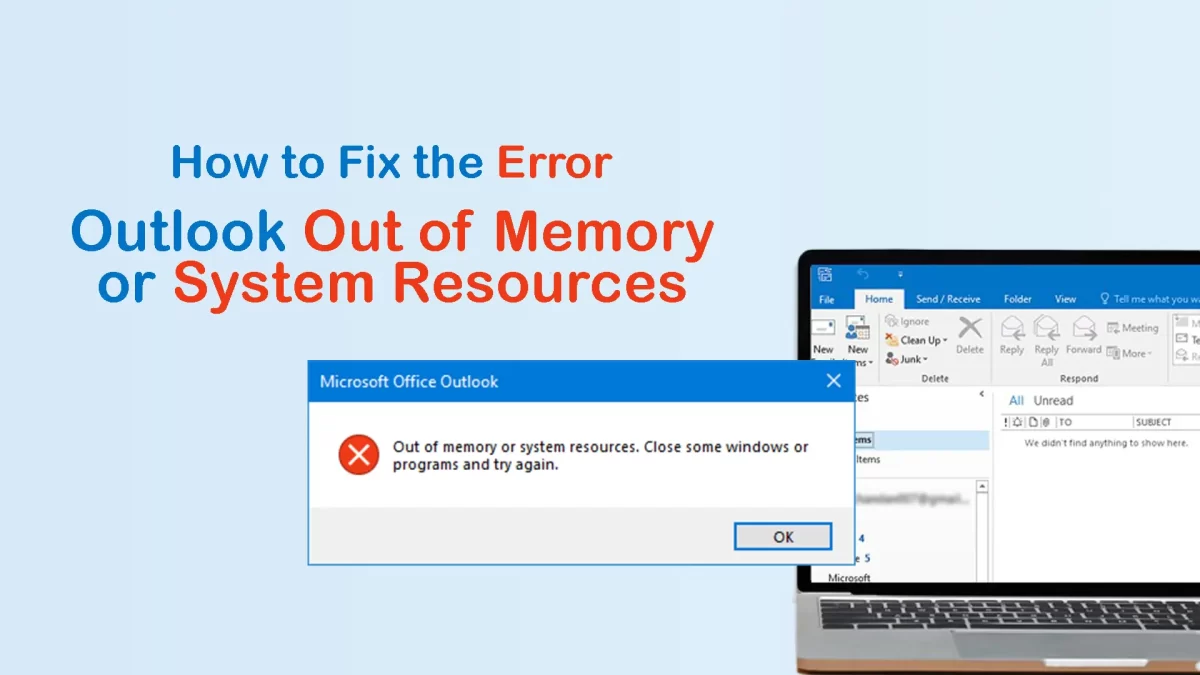Did you get this error message ‘Outlook Out of memory or system resources?’ Many users face this error in MS Outlook and many of them are not aware of the reasons & solutions to fix it. Through this article, we will understand the reasons & solutions to fix the error of Outlook ‘Out of memory or system resources.’
Outlook users face many errors and one common error among them is ‘Out of Memory or System Resources‘. Here, you will get detailed information for resolving this Outlook error.
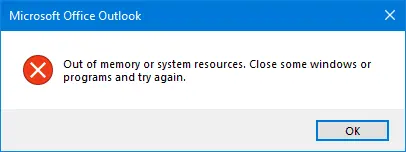
Variations of this error:
- Can’t display the folder. There is not enough free space to run this application. Close one or more programs and try again.
- There is not enough space to run this application. Close one or more applications & then try again.
- Unable to display the folder. There is not enough space to run this application. Close one or more programs and try it again.
These errors occur when the system does not have enough memory or storage resources to view the folder.
Reasons behind showing Error Message ‘Out of Memory or System Resources’
There are many reasons due to why Outlook users see this error. Let us understand them:
- Inaccessible Outlook OST file
- Conflicts with third-party software
- Oversized or large Outlook OST file
- Many programs or windows are opened simultaneously, taking a large amount of system memory
- Limited RAM or Virtual memory
Methods/Ways to Resolve Outlook Out of Memory or System Resources
Here are the methods to fix the error in Microsoft Outlook:
1. Check Resource Usage
To check the resource usage, use Task Manager. This will help you confirm whether you are facing memory or system resources issues.
- Open Task Manager on your system, press CTRL+SHIFT+DEL & choose Task Manager. Also, you can use the CTRL+SHIFT+ESC keys to open Task Manager.
- Then, click on the More Details button.
- Go to the Performance tab. Here, you can see details related to RAM, Network, Processor, and Storage Usage.
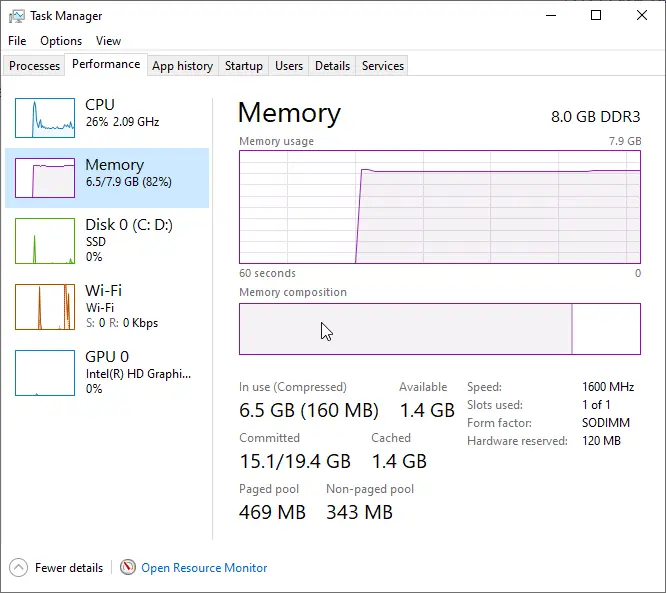
- This will help you to check if the system is approaching maximum capacity.
- Again, go to the Processes tab and check whether another program or process consumes additional system resources.
- If you find any, close it. This may fix the issue of the ‘Out of memory or system resources error.
You may check the resource deficiency by checking Outlook performance indicators. When Outlook starts working slowly while loading the content, send/receive emails, this means there is a resource deficiency.
2. Restart & Update MS Outlook
To resolve the above-stated error, it is recommended to restart Microsoft Outlook and update to its newer version.
- Exit MS Outlook and its associated processes using the Task Manager.
- After a few minutes, restart MS Outlook.
- Now, go to File – Office Account – Update Options
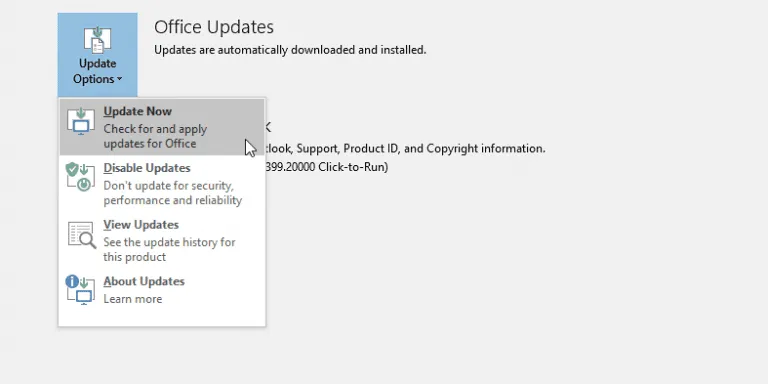
- Hit ‘Update Now‘to check the available Outlook updates.
- Restart your system and verify if the error is fixed or not.
3. Optimize Resources of the System for MS Outlook
Follow the instructions to maximize the performance of MS Outlook:
Close any unused programs or windows to conserve system resources. In System Properties, alter the virtual memory settings.
- Type sysdm.cpl in the Run window.
- Tap on the Advanced tab and choose Settings under the Performance section.
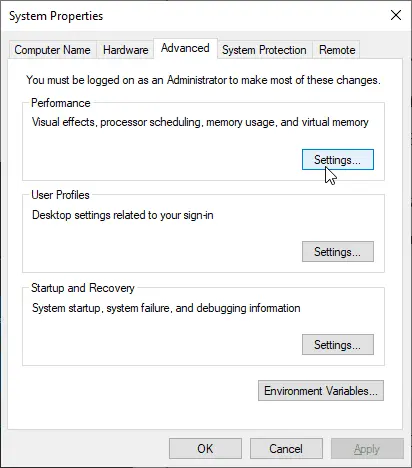
- Again, go to the Advanced tab and hit the ‘Change’ button to increase the virtual memory for MS Outlook.
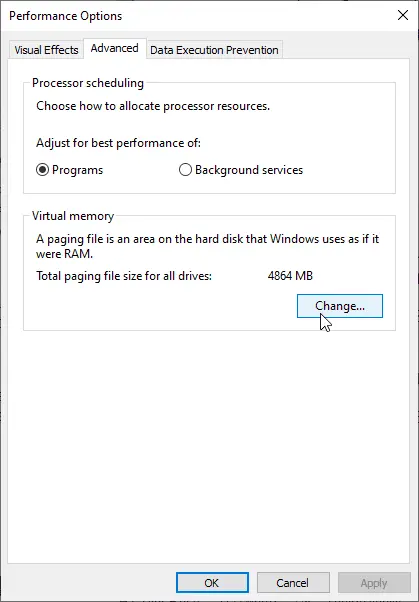
4. Remove Faulty Add-ins from MS Outlook
Due to faulty or damaged third-party add-ins, users may face the error ‘Out of memory or system resources.’ To know and manage these add-ins, you have to restart MS Outlook in safe mode and then remove all add-ins. Next, you need to start MS Outlook normally, activate each add-in at once and check for the error. If you get the error after activating the add-in, remove it to fix the error.
Steps to start MS Outlook in safe mode and disable add-ins:
- Type Outlook.exe/safe in the Run window.
- This will start Outlook in safe mode. Tao to the File menu – Options – and then on Add-ins
- Hit Go
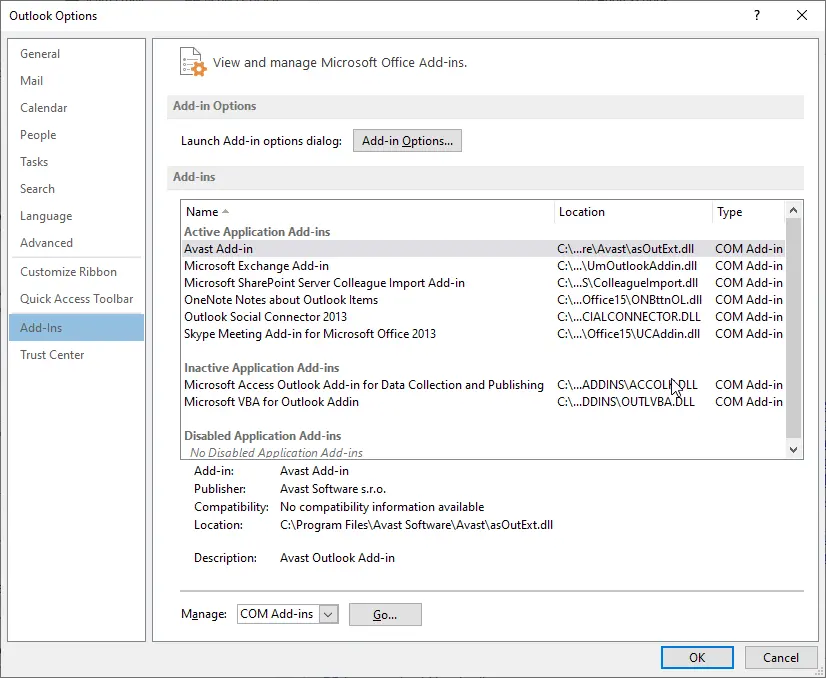
- Uncheck all add-ins and hit OK. Doing this will disable all add-ins.
- Exit MS Outlook and restart it normally.
- Go to File – Options – Add-ins and hit Go
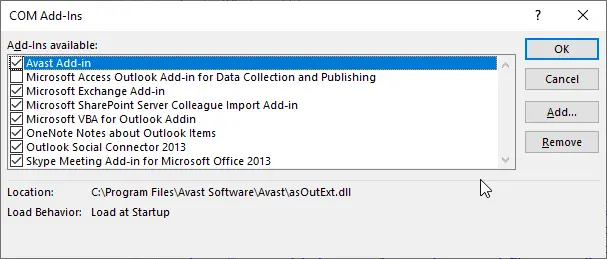
- Check one add-in and hit OK to activate it.
- Check Outlook for the error. If you still get the error, activate another add-in.
- Repeat the last 2 steps until you find a faulty add-in & uninstall from MS Outlook.
5. Increase the Size of the Heap Memory
To fix the error, you can increase the size of the memory heap. For this, go through the steps:
- Exit Outlook and type Regedit in the Run window.
- Go to the following registry subkey: HKEY_LOCAL_MACHINE/SOFTWARE/Microsoft/Windows Messaging Subsystem
Note: Before editing, backup the registry keys to restore registry keys.
- Hit Edit – New and then choose the DWORD value
- Enter SharedMemMaxSize and press Enter.
- Right-click on SharedMemMaxSize. Hit Modify and type 300000 in the value data box. Use the default base of Hexadecimal.
- Hit OK and then go to the following registry subkey: HKEY_LOCAL_MACHINE/SOFTWARE/Microsoft/Windows Messaging Subsystem/Applications/Outlook
- Click on Edit – New and choose DWORD value.
- Type SharedMemMaxSize and hit Enter.
- Type 300000 value and hit OK.
- Exit the registry editor.
Also read: Recreate OST File in Microsoft Outlook
6. Rebuild the Outlook OST file
Problems with OST files usually cause this issue. To resolve this issue, Outlook provides a built-in utility with MS Outlook known as Scanpst.exe.
However, if the damage in the OST file is major, this tool may not work. In this case, you need to delete and recreate the OST file.
- Close MS Outlook and locate the OST file by typing %LOCALAPPDATA%/Microsoft/Outlook/ and hit Enter key.
- Choose the PST file and move it to another location. You can copy the file & delete it from its default directory.
- Now, start MS Outlook. This will automatically build the OST file.
Conclusion
Through this post, you will get several ways to resolve the error ‘Out of Memory or System Resources’ in Outlook. If your OST file becomes orphaned or inaccessible, you can go for MailsGen OST Converter Software which will extract all items from inaccessible or orphaned OST files and save all items in the PST file. Then, you can open this PST file in MS Outlook to restore the data.