Microsoft Outlook saved email messages, notes, contacts, tasks, etc. in MSG file format. It saves all email messages including attachments. But sometimes, users need to save MSG emails in PDF format, and due to the absence of a reliable solution, users failed to complete this task. Thus, in this article, we will disclose an expert solution to convert MSG files to PDF format including all attachments.
Know about MSG and PDF Formats
MSG: MSG file extension is used in MS Outlook and Exchange. It includes the email headers, email body, attachments, and other details. The export process creates MSG files for archiving.
PDF: PDF which is expanded as Portable Document Format is created by Adobe. We open these files on any system and they are highly secure.
Comparison between MSG & PDF Formats
Here is a complete overview of MSG and PDF file format:
| MSG File | PDF File |
| Stands for Microsoft Outlook (.msg) | Stands for Portable Document Format |
| These files are used in MS Outlook and Exchange | These files are platform-independent and do not need any particular application to open it. |
| MSG files work with Outlook for Windows | PDF files are highly-known formats and easy to transfer due to small in size and are viewed on most devices. |
| The entire process of creating MSG files is easy. | PDF files are too simple to create and store data. |
Understand the need to Convert MSG to Adobe PDF format
There are many advantages of PDF files over MSG files. Let us understand them:
- If the files are in MS Outlook, you won’t be able to move them to other apps. We need to convert MSG files to PDF format.
- To use it as a legal document, users need to convert MSG data items to PDF format.
- PDF format is highly secure and simple to transfer and share than other file formats.
Simple Methods to Convert MSG Files to PDF Format
Here, we will explain 3 easy ways to convert MSG file items to PDF format.
Method 1. Conversion using Outlook & Word
One of the best ways to convert Outlook messages to PDF files is by using MS Outlook and Word.
- Initially, select the MSG file and open it in MS Outlook.
- Now, go to the File menu of MS Outlook.
- Then, choose the option of Save as.
- Save the file at the desired path in .html format.
- Now, right-click on the .html formatted file and open it with MS Word.
- Then, go to the File menu of Microsoft Word and choose Save as option.
- Now, choose PDF format to save the file.
- Finally, Outlook messages are saved as PDF files.
Method 2. Convert using the Print Option
The print option available in MS Outlook allows users to download emails from Outlook as a PDF file or print all emails & attachments in Outlook.
- Go to the location of MSG files and right-click on it.
- Choose Open with option and pick Outlook.
- You will see the file is opened in the Outlook application.
- Go to the File option and then choose the Print option.
- Hit the Print Options.
- Choose Microsoft Print to PDF option and click Print.
- Set the location and file name. Hit the Save button.
- All the messages of Outlook are converted into PDF files.
Shortcomings of Manual Techniques
The manual process is good when you have a few files. But when comes to batch converting MSG data files to PDF format, the manual process becomes lengthy & needs much time. Also, there is no safety to attachments during the conversion. Well, don’t worry, there is an expert solution for you.
Method 3. Bulk Convert MSG to Adobe PDF with Attachments Using Professional Solution
Here is an expert solution for bulk conversion of MSG data files to PDF format. By using Mailsgen MSG Converter, one can smoothly convert bulk MSG files with attachments to PDF format. This advanced program takes no time and less effort to perform the conversion. You can try the demo version of this utility to understand the entire process.
Simple Process to Convert MSG files to Adobe PDF:
- Download, Install, and launch the tool to convert MSG to PDF format.
- Use the Browse button to add MSG files.
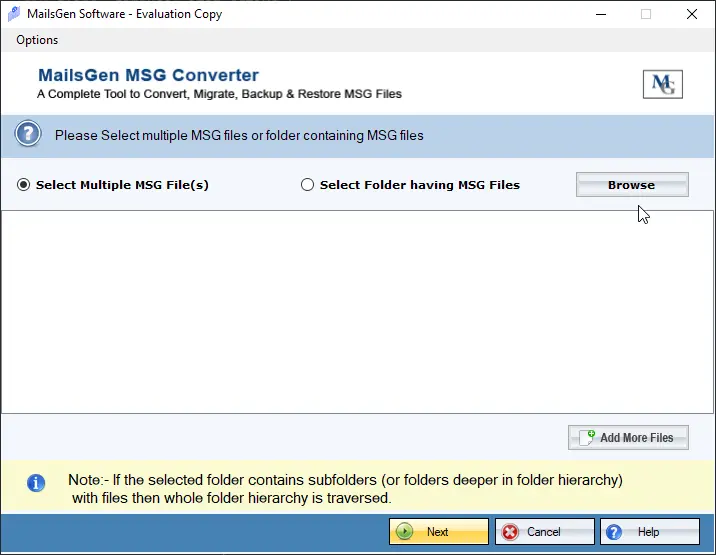
- Check the MSG files in the preview pane.
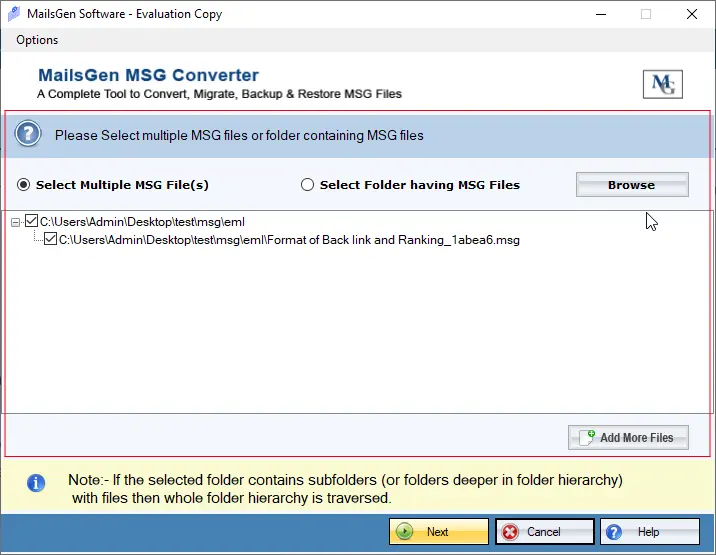
- Select the option ‘Convert to PDF file format’
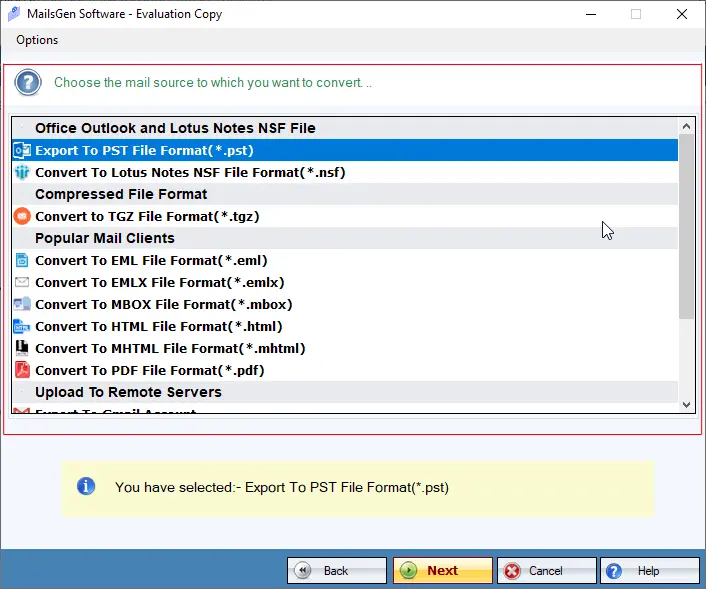
- Apply filter, if required.
- Set a directory to save the resultant PDF files.
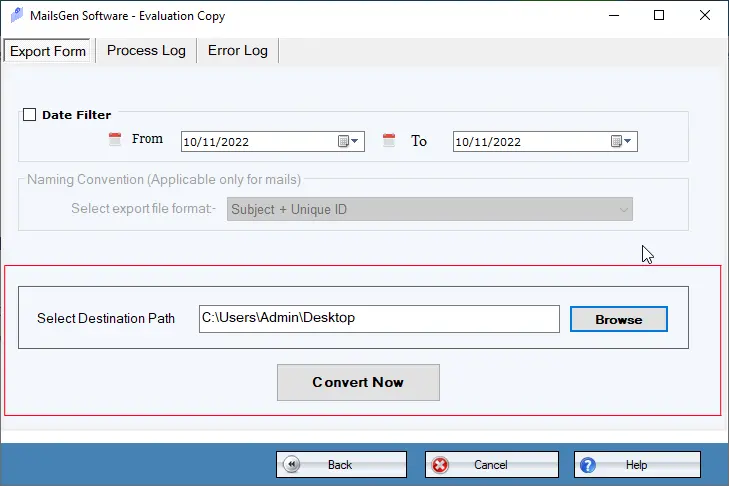
- Press the Convert button to commence the process.
Conclusion
We have provided the best 3 methods to convert MSG files to PDF format including all attachments. As you can see manual techniques have limitations so we suggest opting for the automated solution which is friendly, quick and easy to use.
Major Questions Asked by Users
A – Yes, by using the automated program, one can convert MSG email files to PDF format without using MS Outlook.
A – Manually, it can be risky to export attachments thus we suggest to use the professional technique discussed here which is the best way of performing the conversion.
A – Yes, this program is highly suitable with all versions of MS Outlook including 2021, 2019, 2016, 2013, and others.

