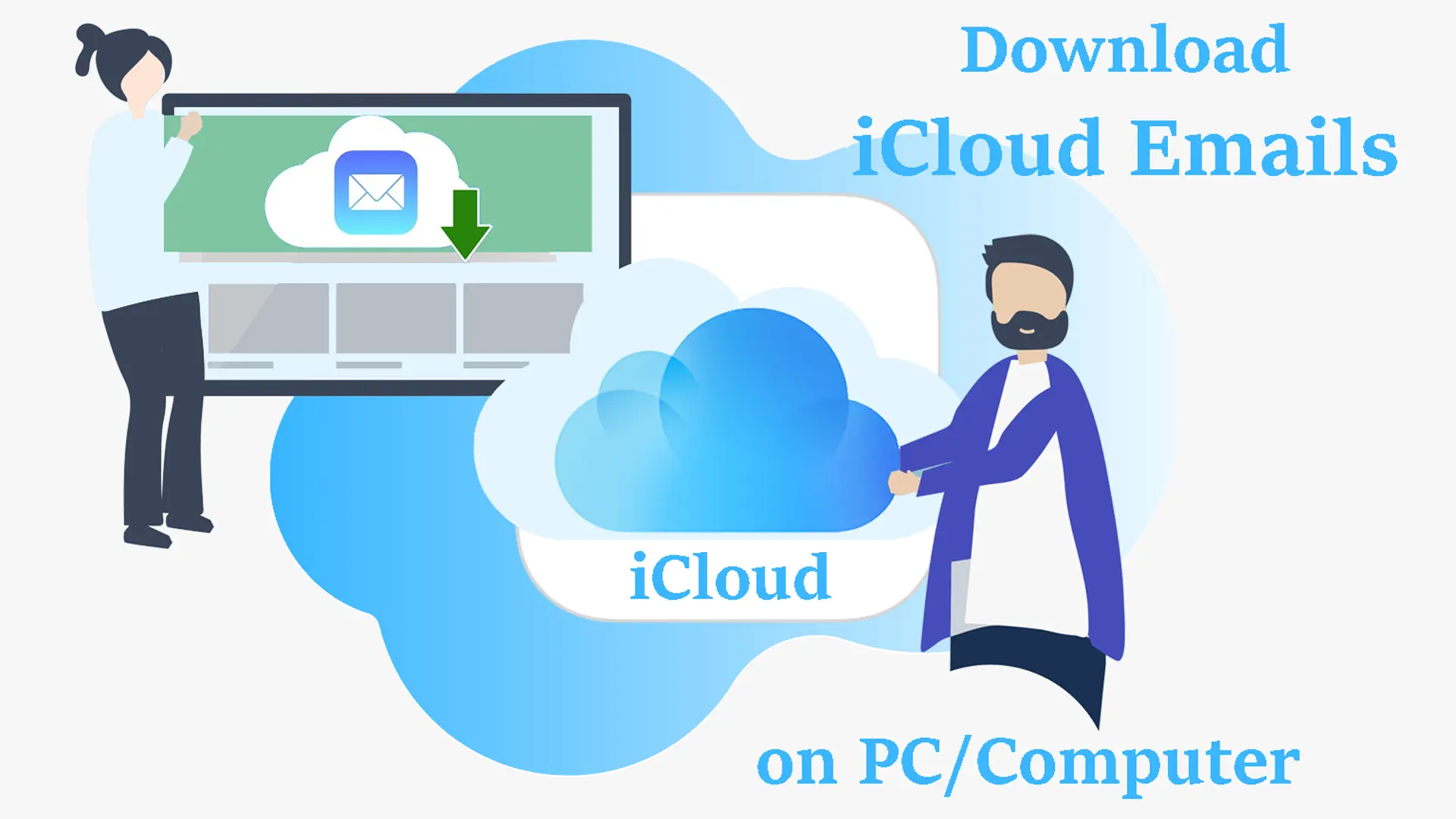If you are using iOS-based Apple devices then your all emails are saved in iCloud on your iPad, iPhone, Macbook, etc. Or it simply means your data is saved in iCloud drive. Sometimes, due to storage issues or other reasons, users need to download iCloud email items to a PC or computer. But this is not an easy task. Users have posted their queries regarding the transfer of iCloud emails to PC. So, we have decided to sort out this query of users through this post. In this article, we will cover the perfect ways to download/backup iCloud data to the computer.
Users can download iCloud emails from their iPhones, iPads, etc. using a simple method. Also, regular backup is suggested so that if anything happens to your device like it may be lost or stolen, you can restore the data using backup.
Know iCloud
iCloud is a cloud storage provided by Apple Inc. iCloud offers an opportunity to share and send data to others to manage Apple devices in case of loss or stolen. The iCloud service enables to storage of data like documents, emails, music, photos, notes, contacts, etc. on remote servers to easily download on iOS, Mac OS & Windows. If you have created the backup earlier, restoring the data to another device becomes too easy.
Possible Causes to Download/Save iCloud Emails to Computer
Here are some scenarios to clear the reasons to save iCloud emails to a PC/computer.
- To reduce the risk of data loss, users believe in downloading iCloud emails to a PC/computer.
- You can access iCloud emails only when you have an Apple ID. However, this will not work if you try to open the Inbox data on another email client. So, backup iCloud emails work at that time.
- Due to many susceptible factors, regular backup is a good practice to keep the mailboxes secure.
- To save space in the iCloud account, users prefer to download iCloud emails to their PC.
An Instant Method to Backup iCloud Emails to PC/Computer
You can instantly download emails from your iCloud account to your PC using a professional program i.e. MailsGen IMAP Backup. However, a manual way is also available to accomplish this task.
Manual Way:
- Go to iCloud.com and double-click on the email that wish to download.
- This will open the email in a separate tab. Now, go to the settings option.
- Now, select the download option from the drop-down menu and this will download your emails in .eml format.
In this way, emails are downloaded in .eml format only using the manual approach. Also, the major drawback of this method is it fails to save emails in bulk mode. It means you can download a single email at a time. So, for thousands of emails, you have to repeat this method 1000 times.
Due to this major drawback, the professional solution is strongly recommended which downloads emails from the iCloud account in bulk mode.
In comparison to the manual solution, the professional tool is highly advanced and completely secure. Also, it comes with a free edition which you can try before paying for it.
Steps to Download iCloud Emails to Computer Using Professional Software
- Download the suggested software on your Windows OS.
- After the installation, provide iCloud login details to authenticate.
- Now, choose all or desired folders to save iCloud emails.
- Select a required file format for saving the emails.
- Set the preferred path to save the data items.
- Hit the Generate Now button to start the process of downloading iCloud emails.
Main Features offered by the professional program
- This utility permits saving backups in many formats like PST, EML, MBOX, MSG, HTML, PDF, etc.
- Download iCloud emails in bulk mode including all attachments.
- Facilitates saving iCloud emails at a desired location within your system.
- Provides facility to download desired emails from an iCloud account.
- Offer instant and safe saving of iCloud emails to computer/PC/hard drive.
- Free evaluation copy to understand the software before buying it.
Conclusion
Through this post, we have tried to provide you with the best method to download emails from iCloud to the Windows computer. You can check out the manual solution but it is suitable only when a few emails are there for backup. On the other hand, the professional software is fully automatic and handy to effortlessly backup your iCloud emails into multiple file formats without any restrictions.