How to Migrate Thunderbird to Outlook 2021, 2019, 2016, 2013, 2010?

Summary: This article explains the solutions to transfer Thunderbird emails to Outlook 2021, 2019, 2016, 2013, 2010, and below versions.
With the launch of the latest Outlook version, many users start migrating to it from Thunderbird. With new & improved features of MS Outlook like security features, focused Inbox, easy sorting, etc. users are migrating from Thunderbird profile to Outlook.
Although both these applications are widely popular but still Outlook is highly preferred for business use. And with increased facilities in Outlook 2021, Outlook becomes the clear winner over Mozilla Thunderbird.
If you need to migrate from Thunderbird to MS Outlook, you have to export MBOX files into Outlook-compatible PST format. For this, the most powerful solution is to go for third-party software.
However, you have other methods to migrate Thunderbird emails, contacts, notes, tasks, and journals into Outlook.
Available Solutions to Migrate Thunderbird mailbox to Outlook
There are 3 possible methods to move Thunderbird emails and attachments to Outlook.
Method 1. Move Thunderbird email items to Outlook with IMAP
This step needs configuring a webmail account like Gmail in Thunderbird and Outlook.
Step 1. Enable IMAP Settings in Gmail
- Create a new Gmail account if you don’t have one.
- Log in to it. Go to settings and then on Forwarding POP/IMAP
- Here, choose Enable IMAP option.

Step 2. Transfer Thunderbird emails in Gmail
Now, you have to transfer emails from Thunderbird to your Gmail account.
- Go to the Tools menu in Mozilla Thunderbird and press the Account Settings button.
- Now, go to Accounts Action and choose Add Mail option.
- In the appeared window, provide credentials of your Gmail account and press the Continue button.
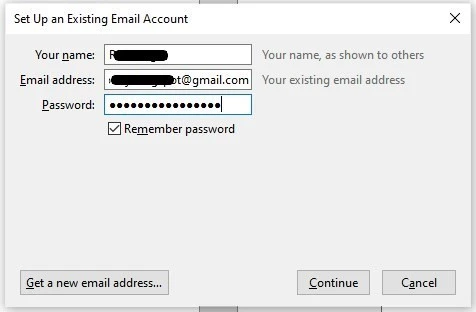
- Now, choose IMAP option and press Done.
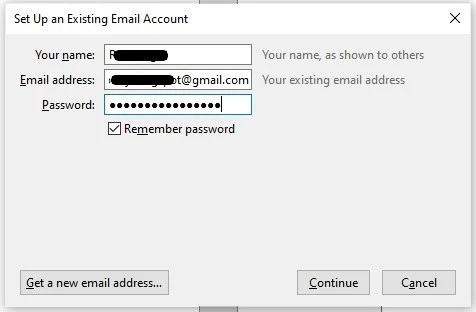
- Make a new folder in your Gmail account and name it.
- Now, move all your Thunderbird emails to this folder that you want to export into Outlook.
- Login to your Gmail through a web browser to ensure data is synced there safely.
Step 3. Configure the same Gmail in Outlook
Now, finally configure the same Gmail account in Outlook application.
- Go to Account settings twice in MS Outlook
- Hit the new option and then provide Gmail account credentials. Press the Connect option.
- This will set up the new account and your Thunderbird emails are ready to access in Outlook via Gmail.
Note: For this method, installation of Thunderbird & MS Outlook is mandatory. Also, users must have proper knowledge about Thunderbird and Microsoft technical terms.
Method 2. Drag and drop Thunderbird data to Outlook
In this method, we use drag & drop functionality to export Thunderbird data items into Outlook.
Step 1. Save Thunderbird data items as EML files
- For this, make a new folder on your desktop and name it.
- Now, in Thunderbird, choose the emails to export into Outlook.
- Drag the selected emails and drop them simply into the new folder on your desktop. These files will save as EML files.
Step 2. Import the saved EML files in MS Outlook
Now, open these EML files in Outlook 2021, 2019, 2016, or others.
Note: In this method, there are high chances of losing data items. Also, this method needs both applications installed on the system.
Demerits of manual methods
Though the manual solutions are free but they come with many drawbacks:
- High possibility of data loss & corruption
- No assurance of keeping folder hierarchy same
- Users must be technical efficient to understand the manual solutions
- You need to wait for a long as the manual solutions will take too much time
You can try out the next method to overcome issues of manual solutions.
Method 3. Use third-party toolkit to convert Thunderbird mailbox items to Outlook
As we said above, the easiest and safest way for migrating Thunderbird email items to Outlook is to go for a third-party tool like MailsGen Thunderbird Converter. With this tool, you don’t have to spare much time in moving Thunderbird MBOX files into PST file format of Outlook.
Also, this solution ensures data safety during the conversion process. Without putting any limitations, it can export the unlimited number of emails from Thunderbird to Microsoft Outlook.
Steps to migrate Thunderbird files to Outlook PST:
- Start by installing and launching this Thunderbird to Outlook Migration Tool.
- Now, go with ‘Select Thunderbird Directory Location’ option. Then, choose either ‘Load Thunderbird default location’ or ‘Load Thunderbird location manually’.
- From the next window, choose ‘Export to PST file format’
- Then, suggest a location for saving the output PST file.
- To begin the conversion, hit the ‘Convert Now’ button.
This will provide you data in PST file. Now, you can import this PST file in MS Outlook 2019, 2016, 2013, 2010, or others.
Steps to read PST file in Microsoft Outlook 2021/2019/2016/2013/2010
- In MS Outlook, reach to Import & Export wizard from File – Open & Export.
- Now, go with the Outlook file (.pst) option.
- Use the Browse button to load the PST file and press the Next button.
- Pick the Outlook profile where you want to transfer Thunderbird email items.
- Hit the Finish button.
You can also open this PST file in Outlook for Mac. For this, the steps are given below.
Steps to open PST file in Mac Outlook
- Launch Outlook for Mac.
- Now go to File and then Import
- Pick Outlook for Windows (.pst) format
- Browse and pick PST file you have exported
- Hit the Import button and this will import PST mail items in your Outlook account.
Conclusion
The three techniques described in this guide will help you to migrate Thunderbird mailbox items such as emails, contacts, tasks, notes, journals, etc. into Outlook. You may follow the methods as per your needs.
